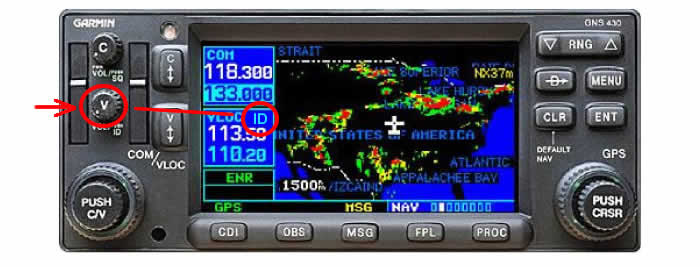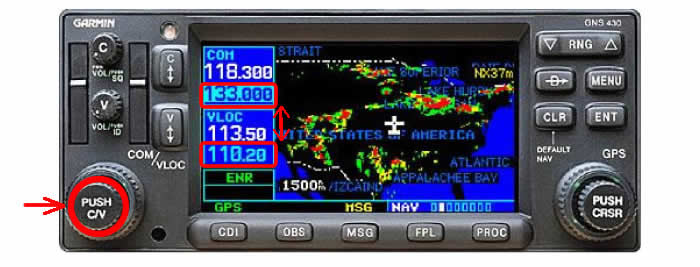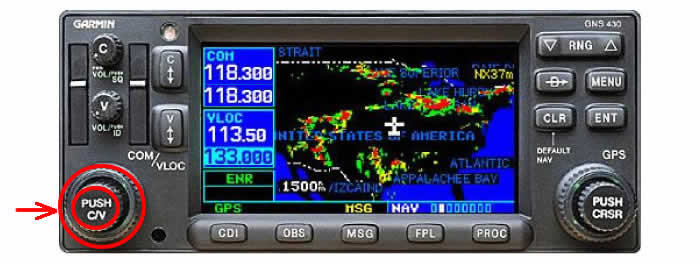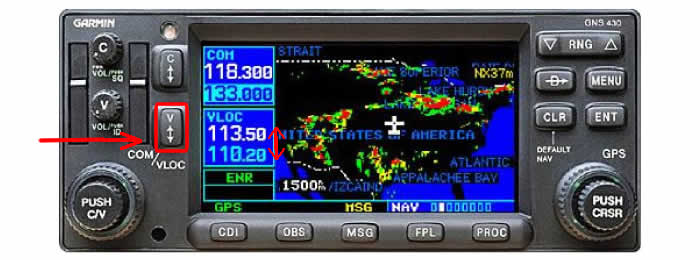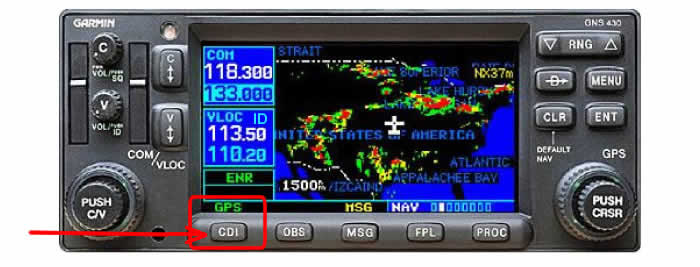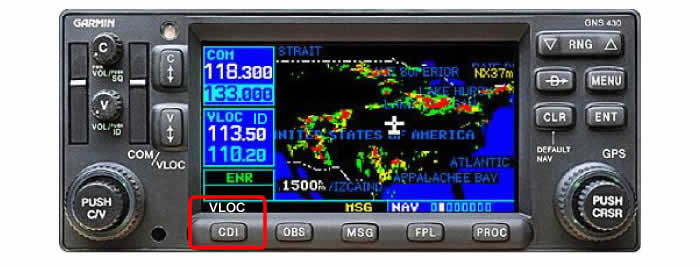|
|
.
.
Questions about Flying Lessons?
Call 631-807-1373
.
|
Tuning in a VOR frequency on a Garmin 430
As you progress in your flight training, you will be introduced
to various navigation aids, such as VORs and your GPS. These are
very helpful tools, especially when flying longer distances (cross
countries). Here we discuss how to tune in a VOR frequency on the
GARMIN 430.
Having a good understanding of these concepts is a required element
on the Private Pilot check ride with an FAA examiner.
In addition to intercepting and tracking VOR radials,
you will be expected to demonstrate how VORs can be used during
Lost and/or Divert procedures.
|
| 1 - Press the "PUSH C/V" button |
....
|
This will move the highlighted field from the COM "standby"
field down to VLOC "standby" field. |
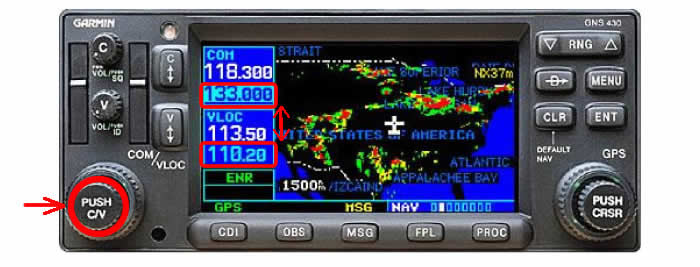
|
2 - Tune the VOR station's frequency |
....
|
Now that the VLOC "standby" field is highlighted,
You can tune the desired VOR frequency, by twisting the two
left knobs.
"Big knob for the Big number, Little knob for the Little
number" |
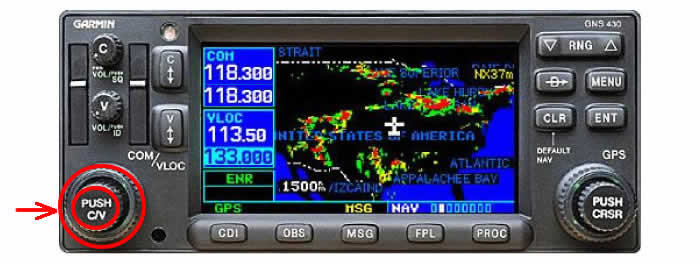
|
3 - Press VLOC flip-flop button |
....
|
This will swap the frequency you just tuned up from the
"standby" to the "use" position.
(as depicted, we have tuned in VOR 113.50, and 110.20 is in
standby)
You will also see the highlighted field is back on COM. This
is done by pressing the "PUSH C/V" button, or it
will automatically swap, after a short time. |
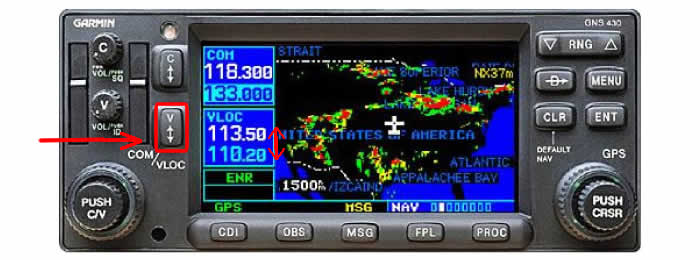
|
4 - Identify the VOR station's Morse code |
....
|
Press VLOC VOLUME button to identify the VOR - You will
see "ID" illuminate.
Then, select NAV1 on your audio panel, and you will hear
the station's Morse code identifier
** Careful that the VLOC volume is not twisted too high,
before turning on the audio panel!
After you Identify the station...
Turn off NAV1 on the audio panel and press the VLOC VOLUME
button to remove the "ID"
|
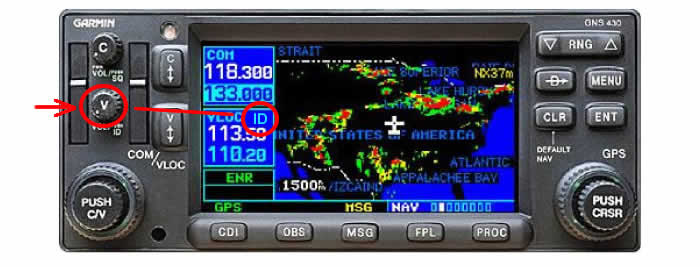
|
5 - CAREFUL... Is the unit (and therefore indicator), set
to VLOC or a GPS waypoint? |
....
|
Press the "CDI" button to swap this to VLOC,
as depicted below, so the indicator will track to the VOR
station and not a gps waypoint.
|
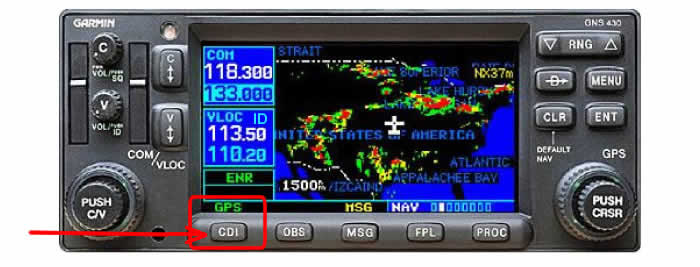
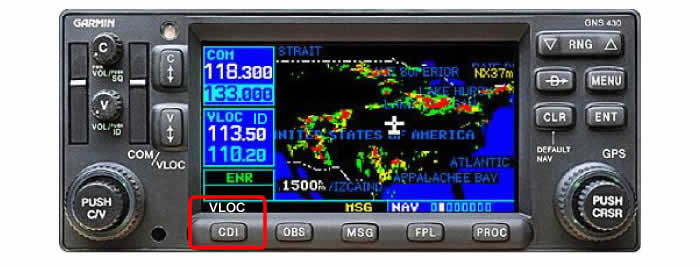
|
You can now twist the OBS knob and select the
VOR radial you need.
Note: depending on where you
set the CDI on the GPS unit, the same will be
on the indicator (either GPS or VLOC).
The Indicator displayed here
should be read, "A magnetic course of 360
will take me to the station, I am on the 180
radial from the station"
Remember: VORs only tell you where
you are in relation to the station and are independant
of your heading!
Remember: In order to track TO
/ FROM a station, your required heading may
vary depending on wind!
|
|
|
For more help learning how to use a Garmin,
you can try downloading the simulator
they developed.
System requirements: IBM-compatible PC running
Windows XP or later operating system.
|
Feel free to give us a call anytime so we may answer any of your
questions!
Call 631-807-1373... ask to speak with Ben or David
|
|
|